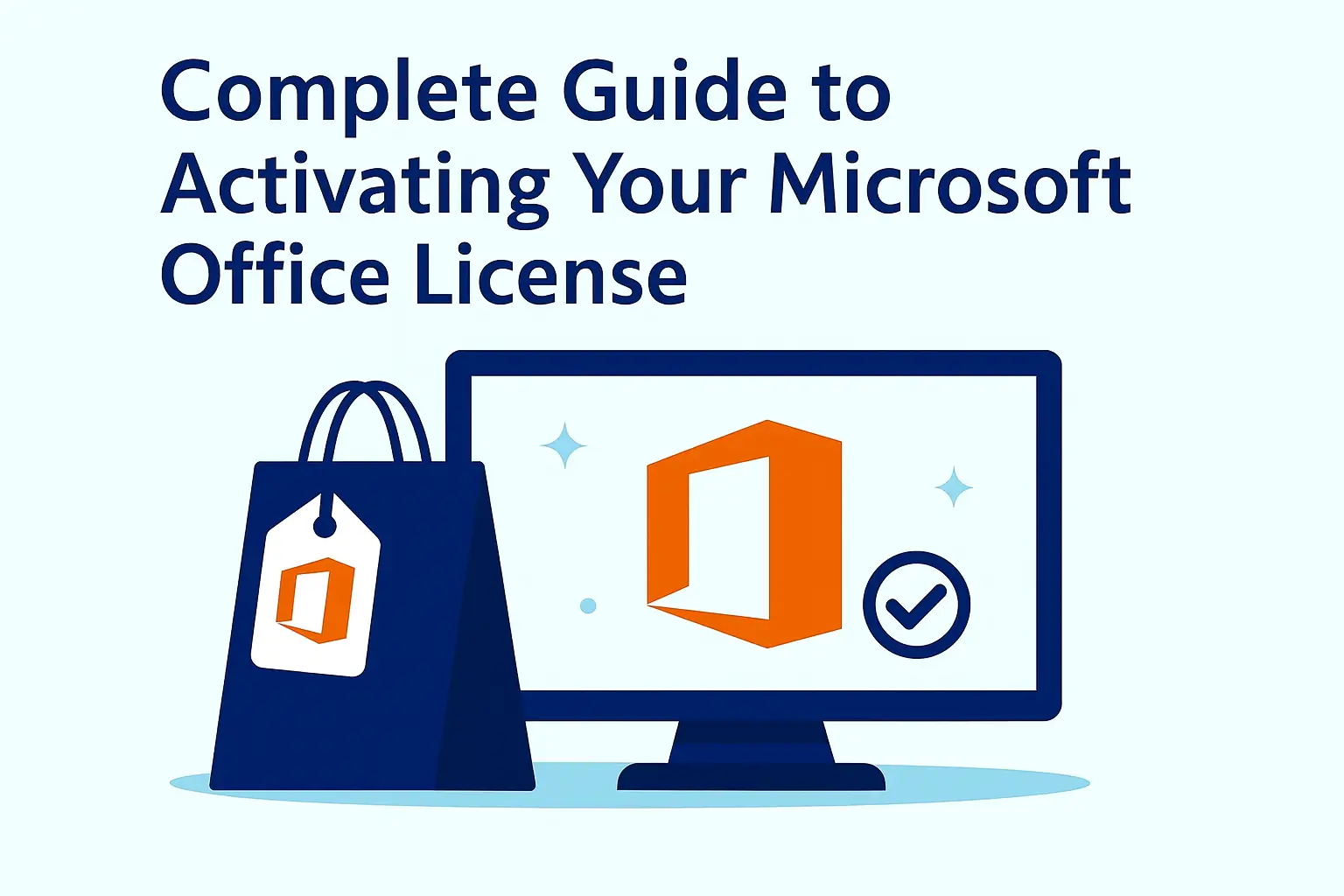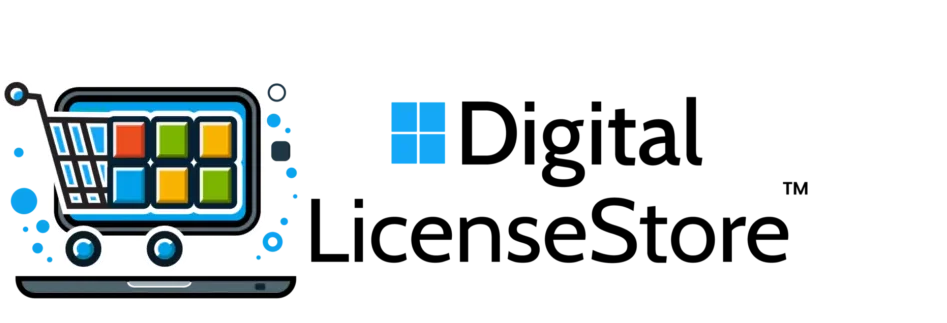Activating your Microsoft Office license is essential to unlock all features, receive updates, and ensure your software remains genuine. In this guide, you’ll learn how to activate Office step by step, verify your activation status, and solve common issues quickly and safely.
How to Activate Microsoft Office After Purchase
Step 1: Obtain Your Product Key
After purchasing from DigitalLicenseStore, you will receive a 25-character product key. Check your email inbox for online purchases or the product packaging if you bought a physical version.
Step 2: Sign In to Your Microsoft Account
Go to the official Microsoft Office website and sign in with your Microsoft account. If you don’t have one, create a new account to link your license.
Step 3: Enter Your Product Key
Once logged in, click on your profile icon and select My Account → Services & Subscriptions → Enter a Product Key. Input the key exactly as provided and follow the activation prompts.
Step 4: Download and Install Office
If Office isn’t installed yet, download it directly from DigitalLicenseStore or the official Microsoft website. Run the installer and follow the on-screen instructions to complete setup.
Step 5: Launch and Sign In
Open any Office application (Word, Excel, or PowerPoint). Sign in with your Microsoft account when prompted — once connected, your product activates automatically.
How to Confirm Your Microsoft Office Activation
To check if your license is successfully activated:
- Open any Office app (e.g., Word or Excel).
- Go to File → Account (or Office Account).
- Under Product Information, you should see “Product Activated.”
If activation fails, you’ll see a yellow or red warning bar. Follow the on-screen suggestions or review the troubleshooting section below.
Activating Microsoft Office Without a Product Key
If you don’t have a key, consider these legal activation methods:
- Microsoft Account Activation: If your license is linked to your Microsoft account, just sign in — no product key needed.
- Volume Licensing (KMS/MAK): For companies, activation may be handled centrally. Contact your IT administrator for details.
- Microsoft Support: Contact Microsoft if your key doesn’t work or was lost. They can verify and assist with reactivation.
Troubleshooting Common Activation Problems
1. Invalid Product Key
Check for typos or extra spaces. Ensure that you are entering the correct key associated with your purchase from DigitalLicenseStore.
2. Expired Subscription
Verify whether your Microsoft 365 or Office subscription is active. Renew your plan if necessary.
3. Installation or System Errors
Ensure your PC meets Microsoft’s system requirements. Restart your device and reinstall if you encounter setup errors.
4. License Already Used
Each license can only be activated on the number of devices allowed by its terms. If you’ve reached that limit, deactivate Office on one device before reusing the key.
Our Recommendation
At DigitalLicenseStore, every Microsoft Office license is verified, legal, and supplied with full activation instructions. Our support team can guide you through setup to ensure a smooth experience.
Summary
By following these steps, you can activate Microsoft Office easily and securely. Keep your product key safe, use a valid Microsoft account, and buy only from trusted resellers like DigitalLicenseStore — your source for genuine Office, Windows, and Server licenses.
Note: This article is for informational purposes only and does not constitute official Microsoft support or legal advice.