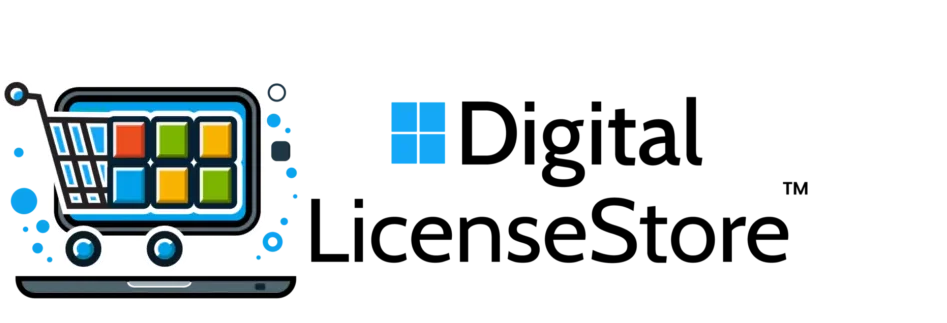Installer Microsoft Office (Windows & Mac).Guide 2025
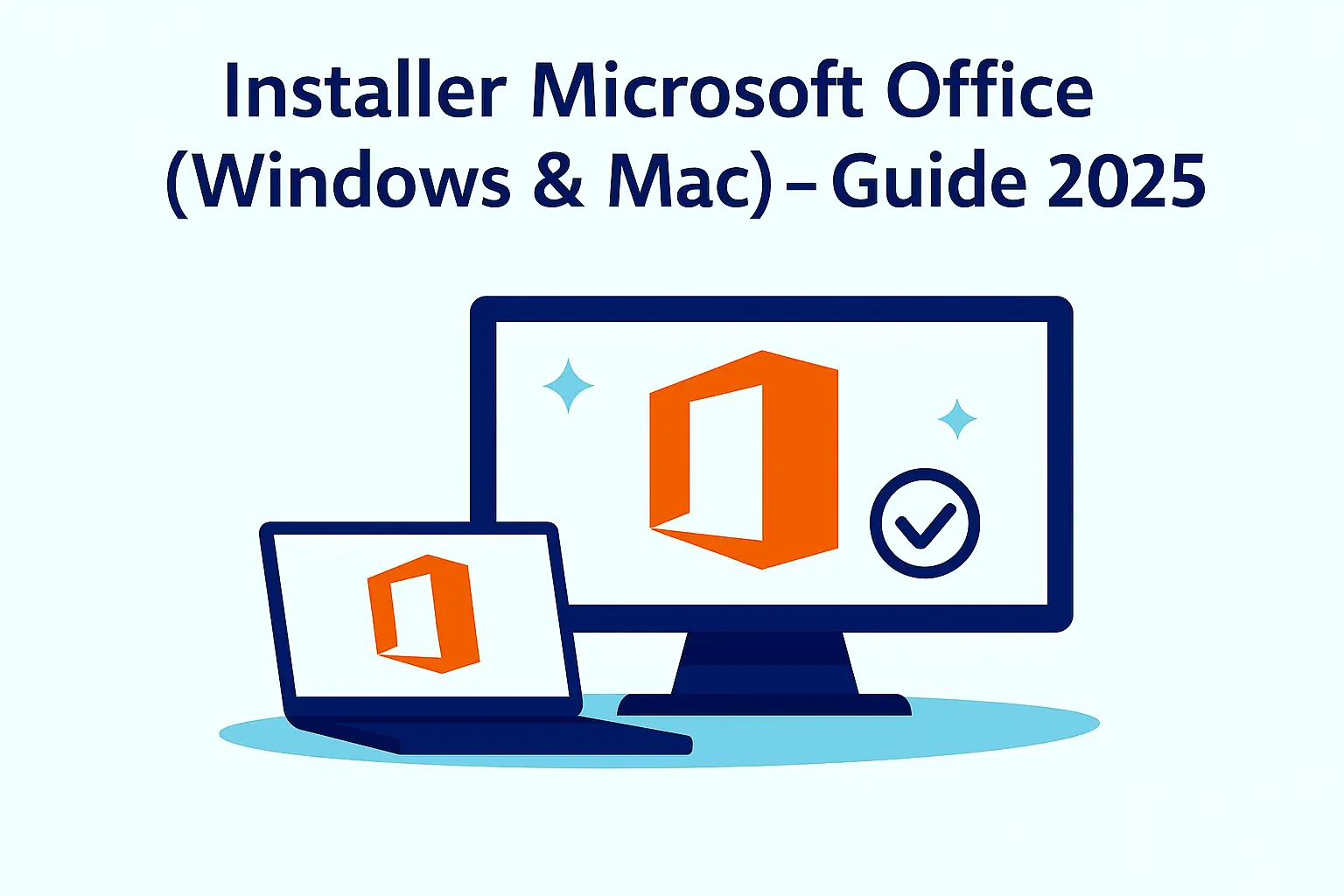
Installer Microsoft Office (Windows & Mac).Guide 2025
Installing Microsoft Office correctly is essential to ensure a smooth setup and full functionality on both Windows and macOS. This step-by-step guide explains how to install Microsoft Office, what to prepare beforehand, and how to avoid common installation issues. Whether you’re setting it up for work, study, or home use, following these instructions will help ensure your software runs efficiently and securely.
Before You Begin: System Requirements and Preparation
Before installing Microsoft Office, make sure your computer meets the minimum system requirements. Verify that you have a stable internet connection and sufficient storage space.
- Operating System: Windows 10/11 (latest updates) or macOS Monterey and newer.
- Processor: 1.6 GHz or faster, 2-core (Windows) / Intel or Apple Silicon (Mac).
- RAM: Minimum 4 GB (8 GB recommended).
- Storage: At least 10 GB free disk space.
- Account: A valid Microsoft account linked to your license.
Step-by-Step: Installing Microsoft Office on Windows
Step 1: Sign In to Your Microsoft Account
Visit the official Microsoft Office website and sign in with the account connected to your license. If you purchased from DigitalLicenseStore, you’ll receive a product key and activation details by email.
Step 2: Redeem and Link Your License
Go to My Account → Services & Subscriptions → Redeem a product key. Enter your 25-character code and follow the on-screen instructions to associate it with your Microsoft account.
Step 3: Download the Office Installer
Once activated, click Install Office. Choose your preferred version (64-bit is recommended) and download the setup file. Save it in your Downloads folder.
Step 4: Run the Installer
Open the downloaded file (Setup.exe) and follow the prompts. The installation process can take several minutes depending on your connection and system speed.
Step 5: Launch and Activate Office
After installation, open an Office app such as Word or Excel. Sign in with your Microsoft account to complete activation. You’ll see a confirmation message: Product Activated.
Installing Microsoft Office on Mac
Step 1: Sign In and Download
Go to office.com and log in with your Microsoft account. Click Install Office and download the .pkg file for macOS.
Step 2: Open the Installer
Locate the downloaded package in your Downloads folder and double-click it. Follow the guided steps provided by the Microsoft Office Installer.
Step 3: Allow Installation Permissions
If prompted, enter your Mac administrator password to authorize changes. The installer will automatically copy Office files to your Applications folder.
Step 4: Sign In and Activate
Once installation is complete, open Word or Excel. Sign in with your Microsoft account to activate your license. A confirmation message should appear once the process is complete.
Post-Installation Tips
- Keep automatic updates enabled to receive security and performance improvements.
- Back up your product key or Microsoft account credentials securely.
- If you reinstall Windows or macOS, you can reactivate Office by signing in with the same Microsoft account.
Common Installation Issues and Fixes
1. Installer Won’t Start
Temporarily disable antivirus software or firewalls, then reattempt the installation. Ensure no previous Office versions are still installed.
2. Activation Fails After Installation
Verify that your Microsoft account is linked to the correct license. If the issue persists, go to Microsoft Support for troubleshooting.
3. Installation Freezes or Crashes
Restart your computer, clear temporary files, and try reinstalling. Running the setup as administrator can also help on Windows.
Conclusion
Installing Microsoft Office on Windows or Mac is straightforward when following the correct steps. Ensure your device meets the requirements, link your license properly, and always download from official or trusted sources like DigitalLicenseStore. A clean installation ensures security, full functionality, and long-term software stability.
Note: This article is for informational purposes only and does not replace official Microsoft support or legal guidance.