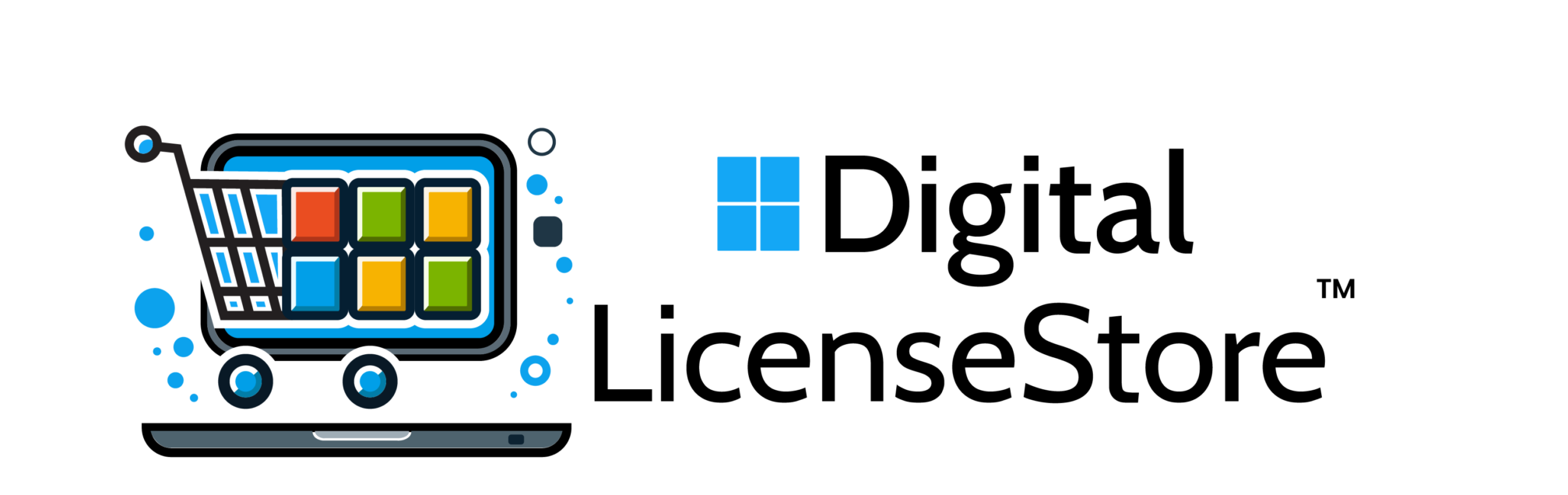Activating your Microsoft Office license is essential to unlock all its features and receive updates. This guide will walk you through the activation process, address frequently asked questions, and offer solutions for common issues.
How Do I Activate My Microsoft Office After Purchase?
Step 1: Obtain Your Product Key
After purchasing Microsoft Office from Digital License Store, you should receive a 25-character product key. If you bought it online, check your email; for physical purchases, the key is usually inside the product packaging.
Step 2: Sign In to Your Microsoft Account
Go to the Microsoft Office website and sign in with your Microsoft account. If you don’t have an account, you’ll need to create one.
Step 3: Enter Your Product Key
Once signed in, click on your profile icon, select “My Account,” and navigate to “Services & subscriptions.” Here, you’ll find an option to “Enter a product key.” Enter your key and follow the prompts to activate.
Step 4: Download and Install Office
If you haven’t already, download Microsoft Office from Digital License Store or directly from the Microsoft website. Follow the provided instructions to complete the installation.
Step 5: Launch an Office Application
Open any Office application, like Word or Excel. You may be prompted to sign in with your Microsoft account. Once signed in, your product should be fully activated.
How to Confirm Microsoft Office Activation Status
To ensure that your Microsoft Office is activated, follow these steps:
- Open an Office Application: Launch any application (e.g., Word or Excel).
- Go to Account Settings: Click on “File” in the top-left corner, then select “Account” or “Office Account.”
- Check Activation Status: Under “Product Information,” you should see “Product Activated.” If it’s not activated, follow the prompts to complete activation.
Activating Microsoft Office Without an Activation Code
If you don’t have an activation code, consider these alternatives:
- Using a Microsoft Account: If your Office subscription is linked to your Microsoft account, sign in to activate without needing a product key.
- Through Volume Licensing: For organizations, activation might be done via Key Management Service (KMS) or Multiple Activation Key (MAK). Contact your IT department for assistance.
- Contact Microsoft Support: If other methods don’t work, Microsoft Support can assist with activation.
Troubleshooting Common Activation Issues
Encountering problems? Here are common issues and solutions:
- Invalid Product Key: Double-check the product key for any typos. Ensure it’s entered correctly.
- Expired Subscription: Verify that your Office subscription is active. Renew if necessary.
- Installation Errors: Ensure your device meets the system requirements for Microsoft Office. If you face issues, try restarting your computer and reattempting the installation.
By following these steps and tips from Digital License Store, you should be able to activate your Microsoft Office license without any complications. If you still face challenges, Microsoft Support is available to help. Enjoy your productivity boost with Microsoft Office!